Installation¶
Note
InaSAFE is a plugin for QGIS, so QGIS must be installed first via the QGIS Python Plugin Repository.
To install InaSAFE, use the plugin manager in QGIS.
Go to menu.
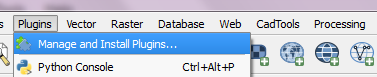
Go to the search box and type InaSAFE.
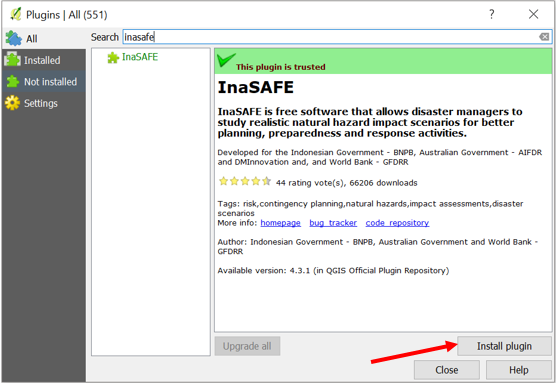
- Select InaSAFE and click Install plugin and
wait for a moment until the InaSAFE dock appears in the right side of QGIS main window.
Close the plugin manager window.
For more information on QGIS and InaSAFE see Introduction to QGIS.
From Zip Archive¶
Warning
This installation method is not recommended unless you have no internet access or wish to use a specific version of InaSAFE. If this does not apply to you, use the plugin repository method described above.
We make regular releases of the InaSAFE plugin and they are available at http://plugins.qgis.org/plugins/inasafe/. Simply choose the most recent (i.e. the one with the largest version number) and save it to your hard disk.
Extract the zip file into the QGIS plugins directory.
Note
Depending on your version of QGIS the plugin directory is either
under a subdirectory of .qgis (QGIS versions < 2.0) or
.qgis2 (QGIS version >= 2.0).
Depending on your Operating System (Windows, Linux, OS X) and the version of QGIS, the directory containing the plugins will be in:
Windows:
C:\Users\<your username>\.qgis(2)\python\plugins\Linux:
~/.qgis(2)/python/plugins/(where “~” means/home/<your username>/OS X:
~/.qgis(2)/python/plugins/(where “~” means/home/<your username>/
Note
.qgis(2) means that the directory is either called
.qgis or .qgis2.
If you are running Windows with QGIS 2.8 or above, do the following:
Locate the directory
C:\Users\<your username>\.qgis2\python\plugins.Extract the plugin which you downloaded in this directory. It should be available as
C:\Users\<your username>\.qgis2\python\plugins\inasafe\.
OS X and Linux users must follow the same procedure but with the appropriate
directory, ~/.qgis2/python/plugins/.
Once the plugin is extracted, start QGIS and enable it from the plugin manager.
To do this go to and type inasafe into the search box.
You should see the InaSAFE plugin appear in the list. Tick the checkbox next to it to enable the plugin.
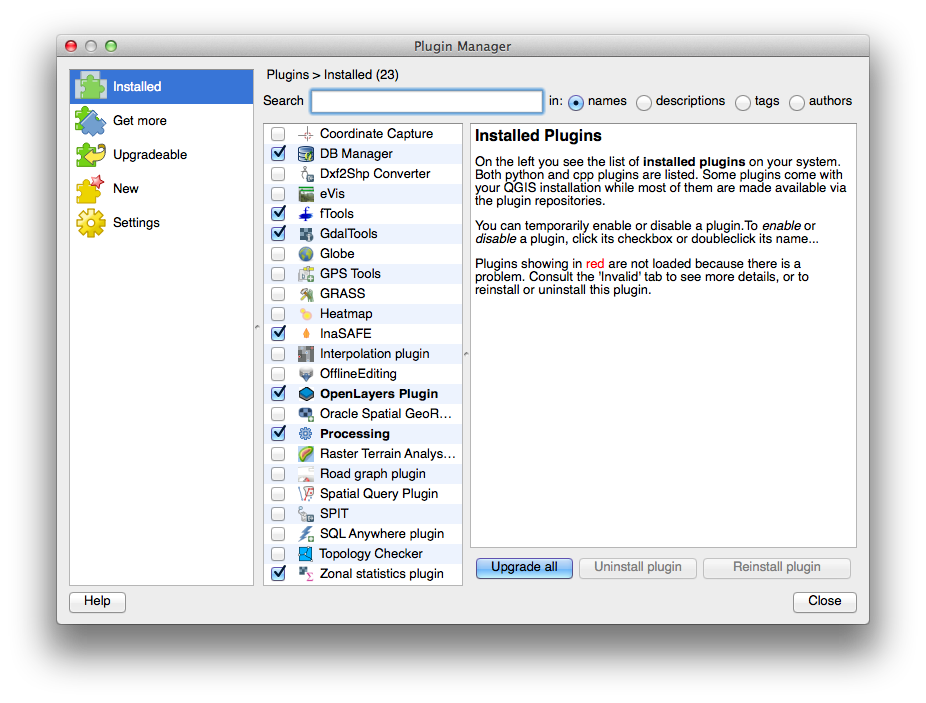
Plugin Manager¶
Downgrade the InaSAFE plugin to a selected version¶
If you are using an older version of QGIS or simply want to install a specific version of the InaSAFE plugin you must perform the following steps:
Fetch the plugin manually from http://plugins.qgis.org/plugins/inasafe/. Select your preferred version number and click Download.
Delete the
inasafefolder from your plugins directory. The location of this directory will vary depending on your operating system (see the previous section). For Windows users theinasafedirectory would be inC:\Users\<your username>\.qgis2\python\plugins.Extract the downloaded version into that folder, effectively replacing the previous version with whichever version you downloaded in step 1.
Restart QGIS.
System Requirements¶
The requirements for running InaSAFE are:
a standard PC with at least 4GB of RAM running Windows, Linux or OS X
QGIS long term release version (http://www.qgis.org); InaSAFE requires QGIS version 2.8 or newer