Keywords Editor¶
The keywords editor provides an interface for creating InaSAFE keywords. If you are a new user, you should probably use the Keywords Wizard rather than the keywords editor as it makes it easy to specify correct keywords if you are not familiar with the system.
For more general discussion on the keywords system used by InaSAFE, see the keywords system documentation.
The keywords editor graphical user interface¶
The graphical user interface for keywords may appear in one of two modes:
Minimal mode: In this mode, only the following options are provided:
Title - a friendly name for the dataset which will be displayed in reports, the user interface and so on.
Source - a field to inform from whom/where the dataset is obtained.
Category - A mandatory choice between ‘hazard’ and ‘exposure’.
Subcategory - An amalgamated subcategory/units picklist (in the case of hazard) or amalgamated subcategory/datatype (in the case of exposure). In this case, the secondary characteristic (units or datatype) are shown in square brackets after the subcategory name e.g.
flood [m]is used for subcategory ‘flood’, units ‘m’.
This is an example of the keywords editor in minimal mode:
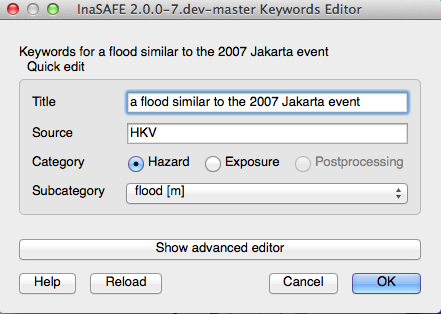
Opened keyword editor window¶
Advanced mode: In this mode several extra options are provided in addition to the minimal mode options. Unlike minimal mode, in advanced mode only basic validation is performed and the user is given more flexibility to manually define and remove key/value pairs. Three additional sections are available:
Predefined - In this section, the user selects from a constrained list of keywords, enters any value and then adds the key/value pair to the keywords list (see below).
User defined - In this section, there is no constraint on the keywords entered - any single lower case word will be accepted for both the key and the value components.
Current keywords - In this area a complete list of all the keywords for the dataset is displayed. The keywords list here is updated when any changes are made in both the simple and advanced mode editors. It is also possible in this area to manually remove unwanted keywords using the Remove selected button. Multiple keywords can be removed in a single operation by holding CTRL and clicking on multiple keyword entries in the current keywords list and then clicking Remove selected.

Advanced mode of keyword editor¶
Note
Switching from hazard to exposure will clear parts of the GUI since most keywords are category dependent. In particular, selecting ‘hazard’ will remove the ‘datatype’ key/value pair, and selecting ‘exposure’ will remove the ‘units’ key value pair.
Invoking the keywords editor¶
The keywords editor can be invoked by selecting any layer in the QGIS Layers panel and then going to . Alternatively, you may click the Keywords Editor button on the toolbar:

InaSAFE toolbar¶
Note
If you have not selected a layer, the keyword editor icon in the toolbar and menus will be disabled and appear greyed out.
Saving your edits¶
To save your keyword edits, click the OK button and the
*.keywords file will be written to disk.
Cancelling your edits¶
Cancel your changes at any time by clicking the Cancel
button.
No changes will be written to disk and the *.keywords file will
remain in its original state.