Minimum Needs Manager¶
As of version 2.2, the minimum needs system have received a major overhaul. The minimum needs manager is a new tool that allows you to define ‘profiles’ of minimum needs to make them relevant to your country or region.
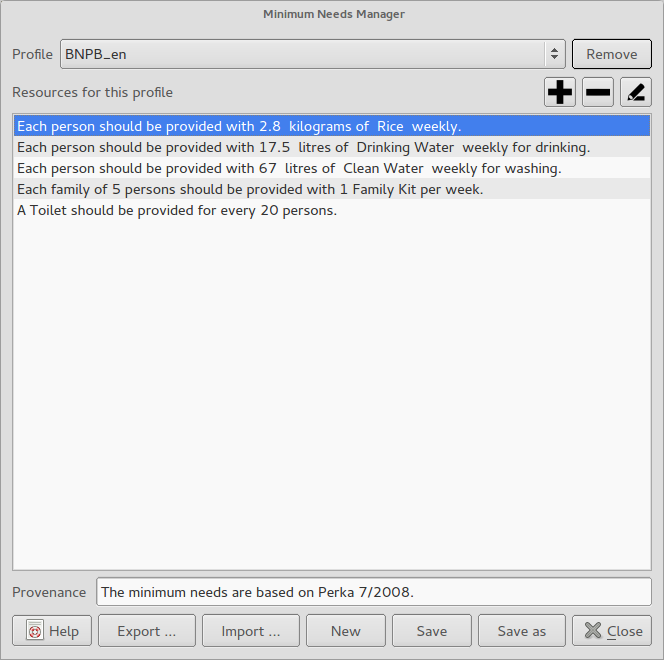
Minimum Needs Manager¶
We ship InaSAFE with standard profiles for:
Indonesia - based on ‘Perka 7/2008’
Philippines (based on ‘Guidelines on Evacuation Center Coordination and Management Joint Memorandom Circular No. Series of 2013’)
There are two key concepts to be aware of in the minimum needs manager:
profiles
resources
Minimum needs profiles¶
A profile is a collection of resources that define the minimum needs for a particular country or region. Typically a profile should be based on a regional, national or international standard. The actual definition of which resources are needed in a given profile is dependent on the local conditions and customs for the area where the contingency plan is being devised.
For example in the middle east, rice is a staple food whereas in South Africa, maize meal is a staple food and thus the contingency planning should take these localised needs into account.
Minimum needs resources¶
Each item in a minimum needs profile is a resource. Each resource is described as a simple natural language sentance e.g.:
“Each person should be provided with 2.8 kilograms of Rice weekly.”
By clicking on a resource entry in the profile window, and then clicking the black pencil icon you will be able to edit the resource using the resource editor. Alternatively you can create a new resource for a profile by clicking on the black + icon in the profile manager. You can also remove any resource from a profile using the - icon in the profile manager.
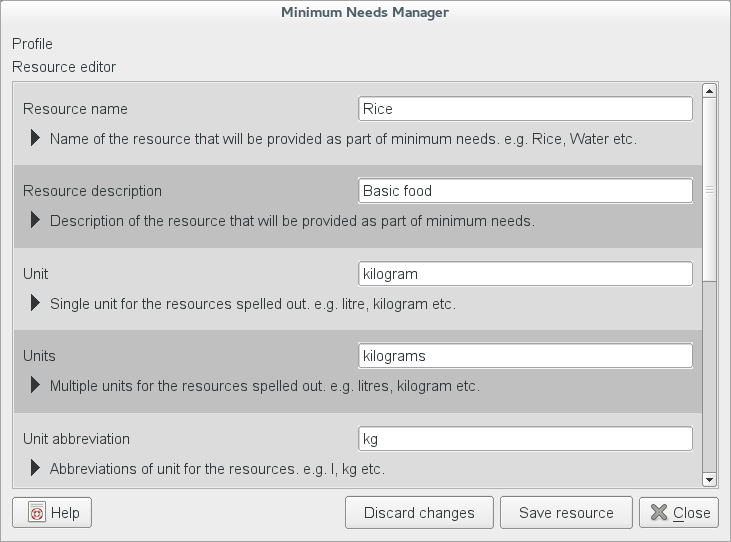
Resource editor¶
When switching to edit or add resource mode, the minimum needs manager will be updated to look like the screenshot above. Each resource is described in terms of:
resource name e.g. Rice
a description of the resource e.g. Basic food
unit in which the resource is provided e.g. kilogram
pluralised form of the units e.g. kilograms
abbreviation for the unit e.g. kg
the default allocation for the resource e.g. 2.8. This number can be overridden on a per-analysis basis.
minimum allowed which is used to prevent allocating e.g. no drinking water to displaced persons
maximum allowed which is used to set a sensible upper limit for the resource
a readable sentence which is used to compile the sentence describing the resource in reports.
These parameters are probably all fairly self explanatory, but the readable sentence probably needs further detail. The sentence is compiled using a simple keyword token replacement system. The following tokens can be used:
{{ Default }}{{ Unit }}{{ Units }}{{ Unit abbreviation }}{{ Resource name }}{{ Frequency }}{{ Minimum allowed }}{{ Maximum allowed }}
When the token is placed in the sentence it will be replaced with the actual value at report generation time. This contrived example shows a tokenised sentence that includes all possible keywords:
A displaced person should be provided with {{ Default }}
{{ Unit }}/{{ Units }}/{{ Unit abbreviation }} of {{ Resource name }}.
Though no less than {{ Minimum allowed }} and no more than
{{ Maximum allowed }}. This should be provided {{ Frequency }}.
Would generate a human readable sentence like this:
A displaced person should be provided with 2.8
kilogram/kilograms/kg of rice.
Though no less than 0 and no more than
100. This should be provided daily.
Once you have populated the resource elements, click the Save resource button to return to the profile view. You will see the new resource added in the profile’s resource list.
Managing profiles¶
In addition to the profiles that come as standard with InaSAFE, you can create new ones, either from scratch, or based on an existing one (which you can then modify).
Use the New button to create new profile. When prompted, give your profile a name e.g. JakartaProfile.
Note: The profile must be saved in your home directory under .qgis2/minimum_needs
in order for InaSAFE to successfully detect it.
An alternative way to create a new profile is to use the Save as to clone an existing profile. The clone profile can then be edited according to your specific needs.
Active profile¶
It is important to note, that which ever profile you select in the Profile pick list, will be considered active and will be used as the basis for all minimum needs analysis.